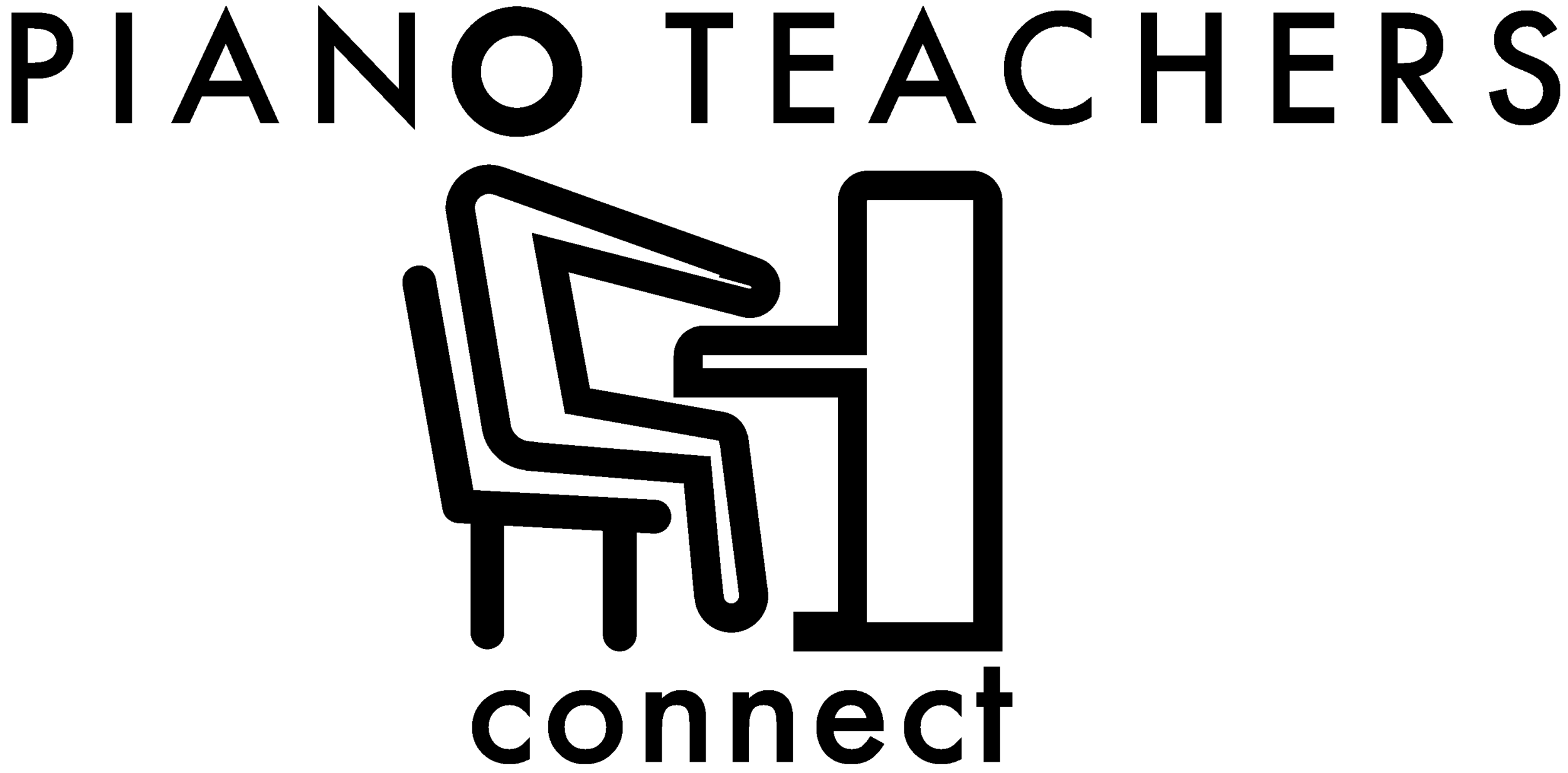Set Up Live Online Piano Lessons via Skype

Piano Teachers Connect's online piano teacher Andree-Ann teaches an online piano lesson over Skype.
Skype remains a great option for live online piano lessons. It’s free and easy to use, and it only takes a few minutes to sign up for a free account.
Here is a quick guide to setting up Skype for your online piano lessons. (If you are interested in using a different platform, please refer to our guides on piano lessons via Zoom and FaceTime.)
Download Skype or open it in your browser. From the Skype homepage, you have the option of downloading Skype to your phone, computer, or other device, or you can simply open it in your browser. Both options are free.
Create a Skype account. Once you open Skype, you will be prompted to sign in or create a new account. If you already have a Microsoft account, you can use it to sign in to Skype. Otherwise, just follow the on-screen instructions to create your account.
Add your piano teacher to your Skype contacts. When you schedule your first live online piano lesson, we’ll send you your piano teacher’s Skype name (along with their real name and email address). Here’s how to add them to your contact list:
On a desktop or laptop:
Click “Contacts” on the panel on the left-hand side of the screen.
Click “New Contact.”
Enter your teacher’s Skype name to add them.
On a mobile device:
Tap “Contacts” at the bottom of the screen.
Tap the blue icon in the bottom right. It looks like a blue circle with a person icon and a “+” sign.
Enter your teacher’s Skype name to add them.
Test your audio and video. If you are using a laptop or desktop computer, it’s a good idea to test your audio/video before your lesson. You can do so from the Skype “Settings” menu. Here’s how:
When you open Skype, find your name on a panel on the left-hand side of the screen.
Find and click on the three small dots to the right of your name. Then click “Settings” from the menu that appears.
Once you are in the Settings menu, click “Audio & Video” on the left-hand side. From there, you can test your audio and see how your video will appear to your teacher.
Sign in for your lesson. When it’s time for your online piano lesson, simply sign in to Skype and wait for your teacher to start the video call. If you or your teacher have trouble connecting for some reason, you can send them a message using the chat feature.
Piano Teachers Connect is here to help! If you have any questions about setting up for online piano lessons via Skype, please don’t hesitate to contact us. We are excited to help you realize your musical aspirations and would be happy to answer any questions you might have.